Oh hey there, I′m glad you're here!
Join the Email list!
And if you're on the hunt for some top-notch email marketing strategy and conversion copywriting tips - you've come to the right place!
Hi, I'm Allea!
I am fluent in GIFs.
I love how a simple “Graphics Interchange Format” file can easily help you make a movie reference and land some comedic timing you otherwise can’t do with words.
Or even if you can use words — to give it a little extra “punch.”
GIFs are awesome for a variety of reasons:
-
You can use them to show emotion
-
You can bond with your audience over shared interests (like TV shows or Beyonce)
-
You can add a little visual *treat* to an email or blog post that helps break up the text, engage your readers and keep things light and interesting
And while you can pull up any number of gifs from Giphy.com, today I’m going to show you how to make your OWN, custom gifs.

(If you’re in a hurry, scroll down to “How to create a custom GIF to include in emails or blog posts” for the full video training.)
Consider what images would lead readers to take action
As you write your welcome, nurture, sales or other sequences, consider what elements you’re WRITING about that would also be a fun element to SHOW your reader.
I’ve found SO many uses for gifs in my client’s welcome and nurture email sequences, including—
Drawing attention to a client’s IG highlights:
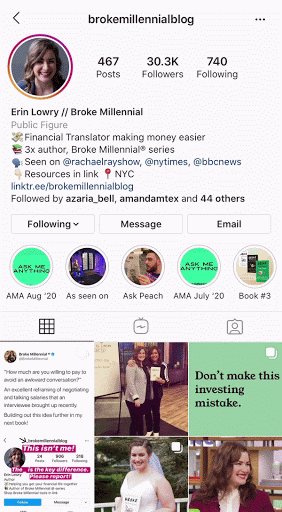
Directing readers to more resources on Pinterest:
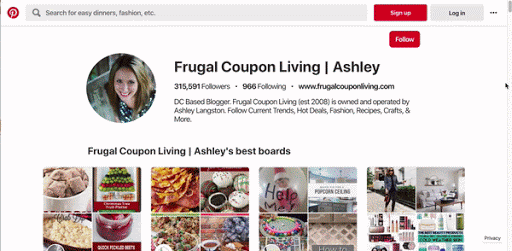
Linking to — and previewing — a welcome or training video on YouTube:
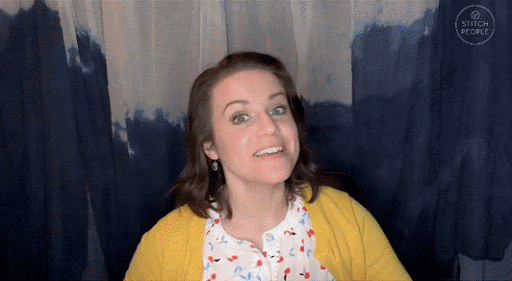
This is especially helpful since you can’t embed videos in email. Plus, just how fun is this preview? Who wouldn’t want to click through to watch?!
Plus, I’ve used gifs all over the Duett blog to show behind-the-scenes or step-by-step instructions:
How to Use a Content Bank to Organize Your Email Marketing Content and Streamline Your Message
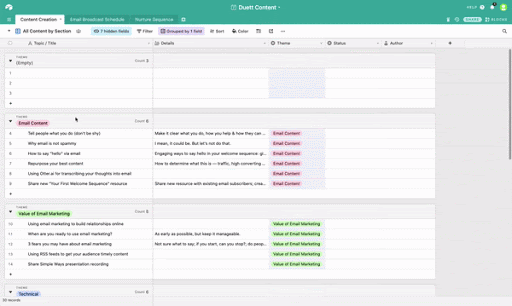
Why Kit is the #1 Email Marketing Platform for Online Businesses Who are Serious About Growth
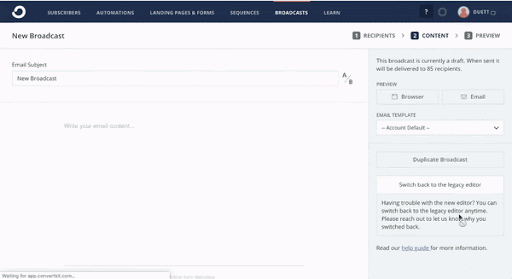
How Long Should My Emails Be? [2 Reasons Why it Matters + Examples]
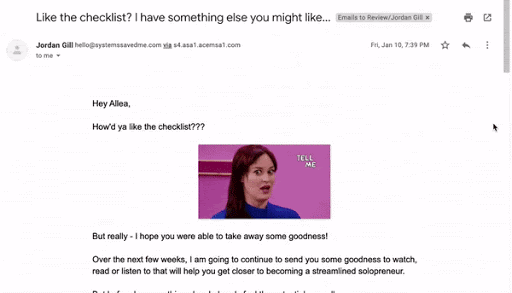
How to create a custom GIF to include in emails or blog posts
I’ve recorded many iterations of how to do this and sent them off to clients here and there — but it finally came time to formally make a (very informal) video training.
You can watch how I create custom GIFs to use in email and blog posts riiiiight HERE
Step 1 | Record your “feature” image
This may be you recording your screen — or filming yourself waving at the camera — but either way, you need a downloadable file you can then upload to the GIF maker in the next step.
I use Loom to record my screen to show activity or scrolling on pages like:
-
A blog page or post, to show the depth or breadth of a resource
-
A Facebook discussion board, so you can show how active other participants are
-
Instagram tiles or stories (Loom has a mobile app that records on your phone OR you can use the “Screen Recording” function with Android and iOS devices)
-
How to use a software and recording individual step-by-step instructions
You can also use Loom to create a recording of YOU:
-
Waving at the screen to use as a “hello” to new subscribers
-
Giving a thumbs up or other excited poses (I highly recommend using your hands )

And for videos you already have recorded, I use Loom to record clips of the main recording. This is helpful for:
-
Capturing a “teaser” clip of a video training
-
Including as much as I can from a recipe how-to video all into one gif
-
A “waving and saying hello” moment at the start of an existing video
Step 2 | Select your frames
I use a free site called EZGif.com — specifically the Video to Gif page.
On this site, you’ll want to:
-
Upload your video file
-
Scrub through the little video preview
-
Select your “Start time” and “Stop time” based on what’s in the preview on that page
-
Change the “Size” setting to Original (up to 800px)
-
Maintain the same “Frame Rate” setting of 10 (max 30 seconds); though you can play around with this speed, once you land on your gif frame
Click “Convert to GIF!” and wait for the preview to populate on that page.
Once it appears, see if you like the frame positions you selected. If not, go back to the “Start time” and “Stop time” settings and keep trying, until you find one you love.
Tip: If you like the frame, but you want to try another one, I recommend clicking the “Save” button to download the version of the gif you have before creating another one.
Step 3 | Crop your GIF
Once you have a gif with the frame you like, click “Crop” and EZGif will redirect you to another page.
If you want to upload a gif you had saved earlier, you can always click on the “Crop” tab at the top of EZGif to upload and crop a particular file (whether that’s a video, photo or gif).
Once you’re here, simply resize the light box that’s on the image!
To get a specific size, you can use the sizing boxes below the image to input a custom height/width — or use the aspect ratio option and it’ll give you a locked frame to move around your image.
Once your gif has been cropped — save it! Then rename the image file on your computer, so you know exactly what it is.
Step 4 | Save your GIF
You can go the extra step and save your gif on a site I use called ImgBB, which is helpful for storing all of my gifs!
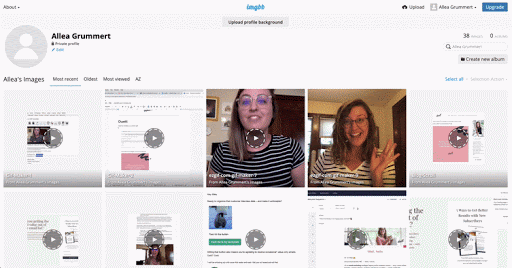
I like to know I have all of my final gif files saved in one, central location. You can organize them into albums or save them all in one honkin’ place (like I do).
Step 5: Add your GIFs to email and blog posts
You can save your images to your desktop and upload them directly to your email service provider or your blog page like you normally would with a good ‘ol photo. They’re tiny files that don’t take up much space.
Or you can embed them using the HTML code provided by ImgBB. All you have to do is swap out the URL provided for the page you want to link to — whether that’s linking from the image in your email to a blog post on your site or a video on YouTube.
Important tip: Be sure to “test” your emails by sending yourself a preview (do this always), especially when you’re embedding images to make sure they appear correctly in your inbox — both on your desktop AND your mobile device.
Happy gif-making!
Leave a comment and let me know: How will you connect with your audience using gifs to embed video in your email?
More like this!:
September 23, 2020
And if you're on the hunt for some top-notch email marketing strategy and conversion copywriting tips - you've come to the right place!
Hi, I'm Allea!
Join the Email list!
If you’re not welcoming new subscribers and pointing them in the direction of your best, most beloved content — or you feel like the one you have isn’t doing the trick — it’s time we fix that. Use this free 5-part framework to make a meaningful & lasting first impression as you write your first welcome sequence for new email subscribers!
Is Your Welcome Sequence Making a Lasting First Impression?
FYI : I sometimes talk about and link to tools, sites, books, and resources that I LOVE. Sometimes those companies give me a little gift for sharing if you choose to purchase something through my affiliate link. I promise to be straightforward with you and to only share things I personally use and would vouch for 100%.
RSVP NOW!
Join us for the next email marketing roundtable, a free live event where we'll clear up any confusion you have around email marketing — so you can get your message in front of your audience, engage subscribers, and optimize conversions for sales and site traffic.
Learn How to Get Your Email Marketing Working Again
Copyright © 2023 Duett, LLC | T&C | Privacy Policy
Brand & Web Design by K Made
Copywriting by Bushel and Bunch
Photography by Rebecca Marie
We’re Duett, an email marketing agency specializing in email strategy, email copywriting, and email automation setup with a special place in our heart for bloggers (especially those who make delicious food). If you’re a content creator craving to authentically connect with your audience so you can build lasting relationships, increase site traffic, and put your best offers forward — Let’s Duett!